Advanced-Event-Library
Plugin for using images and extra data in skins.
Please only install if your skin supports the library or if you want to and can skin yourself!
The library provides for Skinner Converter and Renderer in order to be able to display pictures and extended program and film information in the skin.
Functionality:
The library, which is started by defined task or manually, searches the current EPG, the VTIDB as well as all .meta, .ts, .mkv, .avi and .mpg files of your recording directory and searches for these events on TV-Movie, TMDb, TVDb, OMDB, maze.tv and altersfreigaben.de for posters and backdrops and stores them permanently on the HDD, USB or NAS. In addition, a separate database is created in which the genre, year of publication, rating, FSK approval and country are saved. A prerequisite for a high and good hit rate is always a current EPG on the box, regardless of whether it is updated by EPGShare, EPGRefresh or in other ways.
Starting options of the plugin:
Extension menu
Define an FB key with MultiQuickButton
Assignment of a color key in the MovieList
Using the EPG button in the EPGSelection (adjustable in the plugin)
Settings in the plugin: "Data directory (press OK)" - Selection of the storage location of the pictures and the DB
"Maximum storage space (GB)" - Setting the maximum storage space to be used. There is a counter in the DB that counts the number of views of each saved image. If the memory requirement is exceeded, the images that were least displayed are always deleted.
"Number of preview images in the editor" - Number of preview images for posters and covers in the editor
"Quality of the posters in the editor" - resolution of the posters downloaded by the editor.
"Quality of the covers in the editor" "- resolution of the covers downloaded by the editor.
"use EPG key in EPGSelection to call the plugin" - this enables the plugin to be started in EPGSelection to e.g. edit missing or wrong entries.
Please be careful when choosing "original" for the quality of posters and covers! The images can be several megabytes in size. If such images are assigned to programs or recordings, there may be delays in loading the images.
Operation of the plugin:
Red button - Exit the plugin and return to the previous screen
Green button - save the settings made in the setup and restart the box
Yellow button - start of a manual search
Blue button - Opens the editor for the current event
Exit button - Exit the plugin and return to the previous screen
Menu key - Opens a selection menu with the following actions
'Delete entry' - deletes the current entry from the DB, images are retained, the entry may be requested again during the next search, insofar as it is available in the EPG or as a recording.
'Delete entry and put on blacklist' - deletes the current entry from the DB, images are retained, the entry is no longer requested during a search.
'Delete poster' - deletes an existing poster
'Delete cover' - deletes an existing cover
'Delete thumbnails' - deletes all preview images (useful if the skin used has defined a different size of the images)
'Delete BlackList' - deletes the entire blacklist of the DB. All entries will be requested again during the next search, insofar as they are available in the EPG or as a recording.
'create EPG share default image' - only for FluidNext users and installed EPGShare! Generates an EPGShare default image from an existing cover for use with FluidNext.
Operating the editor: The editor is used for the manual search of pictures and event information or for the manual editing of incorrect or incomplete entries. Red button - Accept the data and close the editor. If the event is an existing recording and there is no .eit or .mete file, a.meta and a .txt file with the information is created, which can be displayed in the MovieList or MoviPlayer. Green button - activate the editor. Here genre, country, year of publication, rating and FSK can be edited manually. Clicking OK under "Search EventName" opens the virtual keyboard with which the event name can be adapted or simply searched again. The search text can also include the year for better results to obtain . (Example: "Illuminat (2009)") After confirming OK all results are listed that match the search query. After selecting the correct entry, the data is transferred to the editor and the images may be reloaded. Yellow button - activate the poster selection. The selected poster is accepted by pressing OK. Blue button - activates the cover selection. The selected cover is accepted by pressing OK.
NEW
enigma2-plugin-extensions-advancedeventlibrary_1.0r141_all
- Fix: Picture timing problem that could lead to a crash in rare cases
- Fix: IPTV channels were displayed in the TVS setup
Advanced-Event-Library Plugin
- Hannibal_Lecter
- Administration
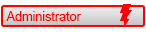
- Posts: 5152
- Joined: 26 Jun 2024, 08:51
- Location: all over the world
- Has thanked: 10 times
- Been thanked: 163 times

Advanced-Event-Library Plugin
- Attachments
-
- enigma2-plugin-extensions-advancedeventlibrary_1.0r141_all.ipk
- (966.56 KiB) Downloaded 9 times
The information and uploads I have provided are for testing purposes only.
Pay-TV reception without a valid subscription is illegal and punishable by law.
Pay-TV reception without a valid subscription is illegal and punishable by law.
-
- Similar Topics
- Replies
- Views
- Last post
-
- 0 Replies
- 82 Views
-
Last post by Hannibal_Lecter
-
- 2 Replies
- 1153 Views
-
Last post by sugar
-
- 59 Replies
- 4540 Views
-
Last post by Hannibal_Lecter
-
- 3 Replies
- 1259 Views
-
Last post by sugar
-
- 3 Replies
- 1734 Views
-
Last post by Hannibal_Lecter
Who is online
Users browsing this forum: No registered users and 0 guests